The 4KX-PLUS is compatible with Cisco Webex Room Series
Macro and native
• Webex Room Kit
• Webex Room Kit Plus
• Webex Room Kit Pro
• Webex Room 55
• Webex Room 70
• Webex Room Panorama
Macro only
• Cisco MX700
• Cisco MX800
• Cisco SX80
Configure your Cisco conferencing software to use USB cameras and microphones.
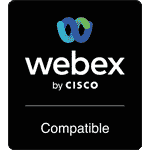
– Activate ‘Enable USB mode’ on the Touch 10.
– It works with any virtual meeting room software that enables USB cameras and microphones, such as Microsoft Teams, Zoom, Google Meet or BlueJeans.
– Compatible with USB 2.0 (high quality MJPEG)
– The 4KX-PLUS with Cisco Devices enable multiple displays. The 4K2USB3 works only for one display.
– The external power supply maintains the connection between the Cisco Webex CODEC and the 2nd display, even if the laptop is not connected to the 4KX-PLUS.
– Easily programed macros in your Webex Room Device. Native Webex implementation available in Q2 CY2022
‘Macro’ means that the integrator needs to install some firmware in the codec manually.
‘Native’ means that, in Q2 or Q3, the macros will be pre-installed in the codec with the regular codec updates. The integrator will not have to install anything else.
Some kits will have this ‘native’ installation, eventually, (Macro now and native later), but others will always have to be installed manually (Macro only).
Today, all kits need to have the macros installed manually since the native integration is not released yet by Cisco.
The new link to all documentation, videos, etc. is here:
https://roomos.cisco.com/macros/USB%20Mode%20Version%202#how-to-get-started
At this link, there is a nice table at the end of the page showing the CISCO devices that will have a Native mode (yellow box) in a Future Release.