The CAM300 camera selector (switcher) can be used for a wide variety of applications. It engages a dynamic presentation for HyFlex classroom webinars or live streaming. Keep the flow of your presentation by switching cameras with an easy push button.

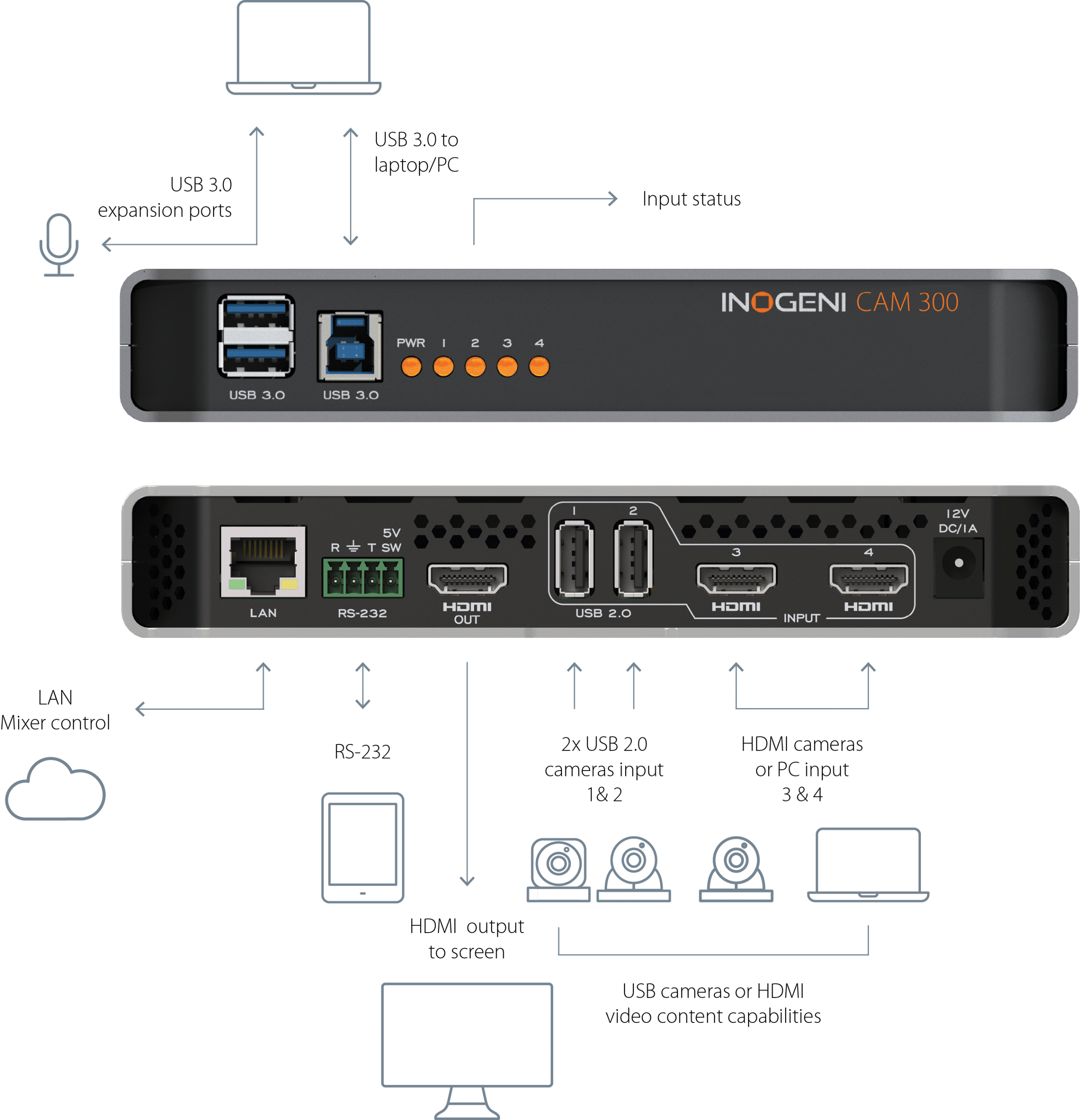
CAM300 with Q-SYS Core processors

INOGENI’s plugins are now available in the Q-SYS Designer® software, enabling fast USB multi-camera mixing and switching capabilities.
Seamless integration with Q-SYS technology solutions
- Robust control modules
- Easy integration using the Asset Manager library
- Reduced integration time of INOGENI products in Q-SYS environments
- Greater flexibility and control over video processing solutions
- Compatible with Q-SYS Core processors
- Maintenance throughout Q-SYS Designer updates
Enables users to create more complex and engaging content
INOGENI CAM300 4-camera switcher capabilities on Q-SYS Core
- 4 video camera sources (2 USB and 2 HDMI) clean switcher into a single USB 3.0 interface
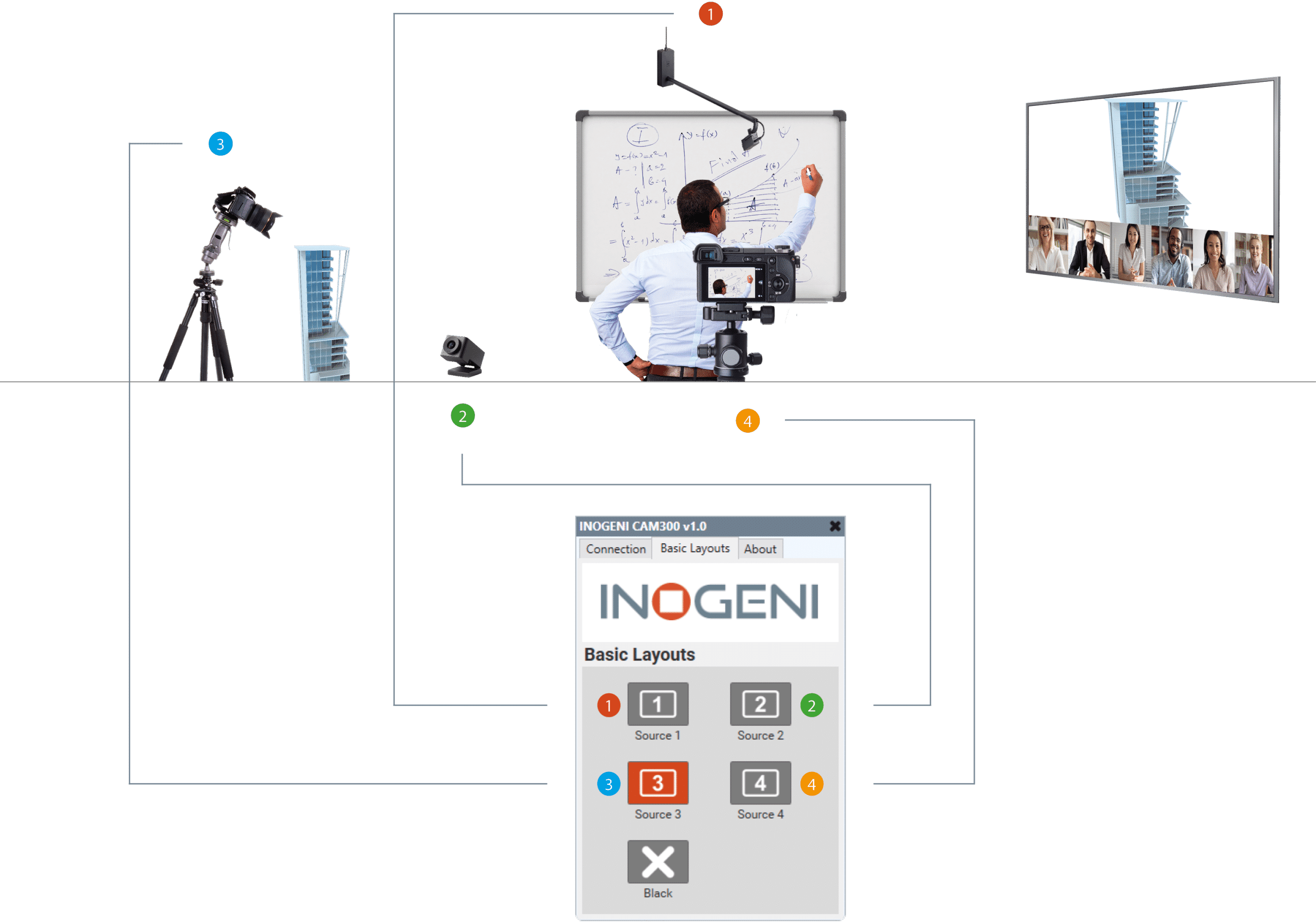
Easy touchscreen icon on the Q-SYS Core interface
![]()
Easy steps to install INOGENI SHARE2/SHARE2U/CAM300 in a Q-SYS environment
By following these steps, users can easily integrate the SHARE2 / SHARE2U / CAM300 into their Q-SYS environments and enjoy USB AI multi-camera mixing capabilities. The detailed documentation and easy-to-use Q-SYS Designer software make the installation process straightforward and accessible for all levels of users.
Here’s how it works
- Locate the plugins in the Q-SYS Designer software’s Schematic Elements > Plugins section. They are stored in two category folders: Asset Manager and User.
- Use Asset Manager to install and manage plugins. Review the Description information and any requirements before installing.
- To update a plugin, go to the Updates tab in Asset Manager and select the plugin and version you want to update.
- Beginning with Q-SYS 8.2.0, QSC-authored plugins include a new component property, Is Managed. This adds the plugin to your Inventory list and makes the plugin’s status available for monitoring in Core Manager and Q-SYS Reflect Enterprise Manager.
- Note that each managed plugin consumes a Q-SYS Reflect Enterprise Manager Peripheral license. Check the remaining number of peripherals your Enterprise Manager subscription allows in the Organizations section. For more information, visit the Enterprise Manager Help.
Plugins allow you to integrate many third-party AV devices into your Q-SYS design and control those devices with separate, installable scripting components. Discover the complete procedure for the Q-SYS system.

Lecture room
A small lecture room used by different presenters. Using the HDMI output of the SHARE2U, the video is also shown on the screen. The presentation is webcast and made available for online review. In this case, the CAM300 can be controlled by a Creston RL-2.
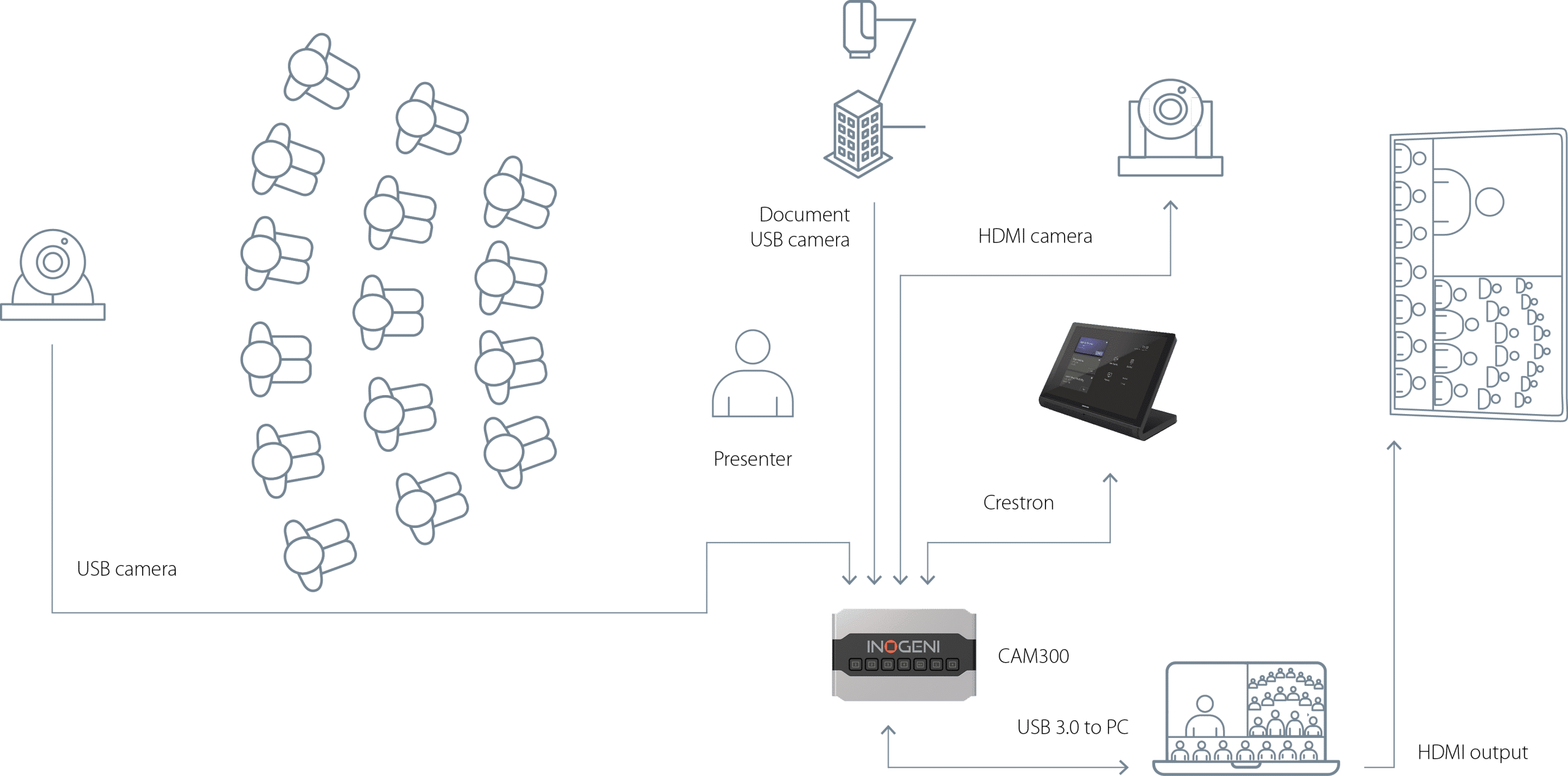
CAM300 USB limitations and optimizations for up to 1080p
The USB 2.0 or USB 3.0 cameras that only support uncompressed video will have reduced video resolution to optimize fluidity. Due to hardware limitations, only 1x 1920x1080p30 MJPEG and 1x 1280x720p30 MJPEG video resolutions can be captured simultaneously.
For better performance and video fluidity, use USB 3.0 or 2.0 cameras that support MJPEG or H264 CODECs.
You have two options to achieve 1080p on two video sources for the CAM300:
Option 1
- 1x USB camera (1080p MJPEG or H264 CODECs)
- 1x 1080p HDMI camera
Option 2 (diagram)
- 1x USB camera (1080p MJPEG or H264 CODECs)
- 1x USB camera (1080p or higher) connected to the CAM300 HDMI input via the INOGENI U-CAM converter (4K USB to HDMI converter)









