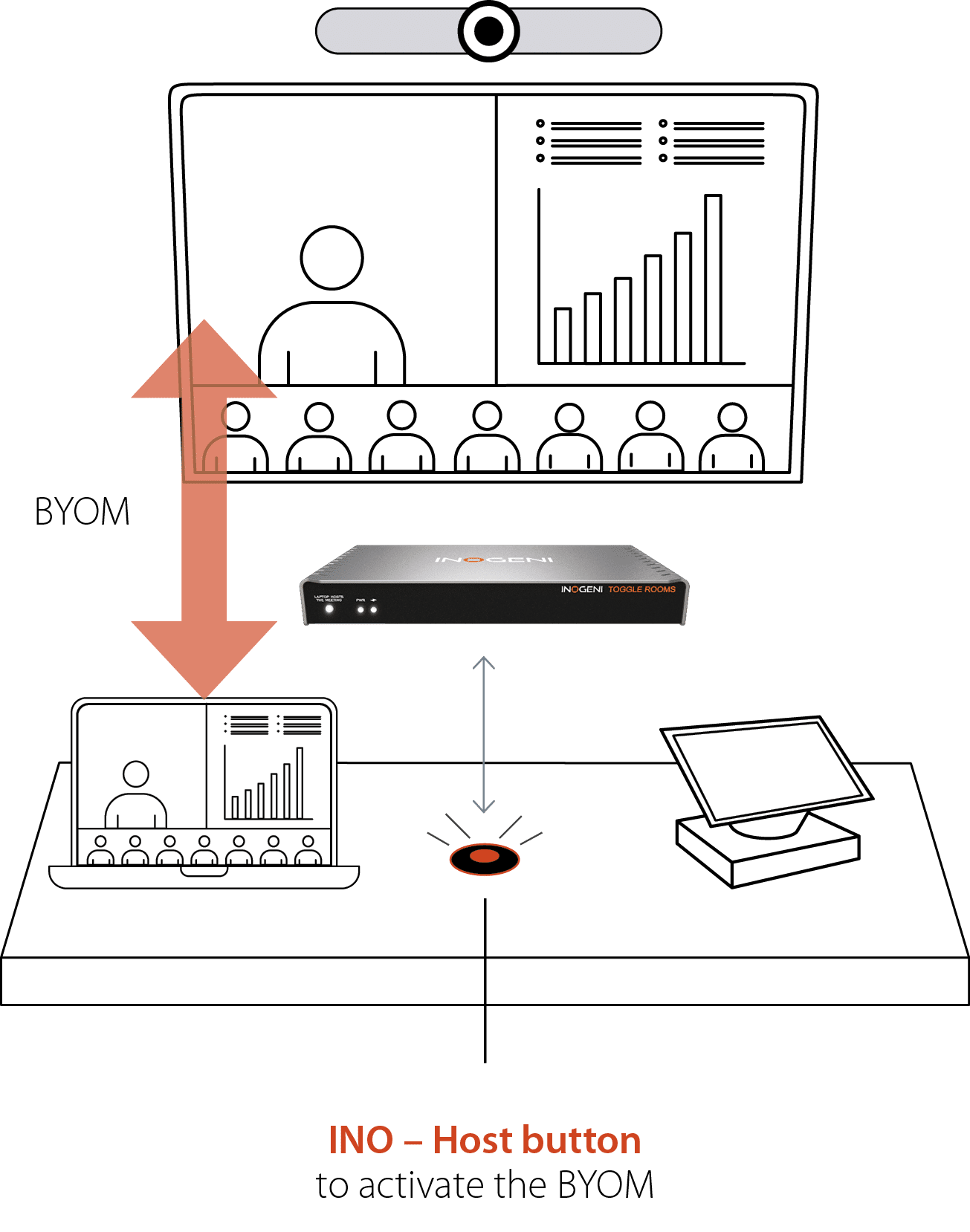Overview
TOGGLE ROOMS HOST BUTTON to trigger a BYOM
Introducing the INOGENI HOST BUTTON—an elegant, high-quality metal-grade switch designed to subtly enhance conference tables. With a sleek, illuminated design, this button effortlessly toggles between room PC and laptop hosts, providing a seamless and sophisticated solution for BYOM scenarios. It is easy to install and designed for aesthetic integration into modern conference spaces.
How it works
BYOM mode button (INO – Host button)
INO – Host button (OPTIONAL)
Function: A simple button interface to activate BYOM mode (laptop hosts the meeting)
- Requirements:
- Connected to the unit with a simple CAT cable (CAT cable not included).
- By default, the button will configure the device to operate in BYOM mode.
- To activate BYOM mode (laptop host)
- The laptop needs to be connected via the USB-C cable or USB-B + HDMI cables.
- When the button is pressed, the button will illuminate, indicating the peripherals (cameras, audio or videobar) are connected to the laptop for a BYOM meeting hosted by the laptop. (Only because the button doesn’t actually connect the peripherals – TOGGLE ROOMS does).
- By pressing the button again, BYOM to the laptop will be disabled and the host will return to the room PC as indicated by no illumination.
- User controls:
- The button controls the device through GPI interface.
- The device automatically detects new connections.
- Physical button on the unit itself for installation with a technician.
- The button controls the device through GPI interface.
GPI for controlling BYOM mode
Features
- Enables easy switching between two PCs—from the room PC to the laptop and vice versa.
- Anodized metal button with LED ring and terminal block hardware.
- Connectivity: Linked to TOGGLE ROOMS through a simple CAT cable (not included) using terminal block connections.
- Default configuration: By default, the button configures the device to operate in BYOM mode.
- Activation process: To activate BYOM mode, the laptop must be connected via USB-C or USB-B + HDMI cables.
- Illumination indicator: When activated, the button’s LED ring illuminates, indicating the peripherals (cameras, audio,videobar and display) are connected to the laptop for a BYOM meeting.
- User controls: Operates the device via the GPI interface.
- GPI control: Manages device modes, including PC selection/BYOM activation.