Resources
Certifications
Cisco Webex - Line drawings
For USB Passthrough – with Inogeni 4KX-PLUS at table by Enrico Conedera, Senior Technical Marketing Engineer at Cisco Systems
Cisco Step by Step Web Interface Setup Guide – USB Passthrough
PDF links:
> Cisco Webex Room Kit and 4KX-PLUS – Line Drawing
> Cisco Webex Room Kit Plus and 4KX-PLUS – Line Drawing
> Cisco Webex Room Kit Pro and 4KX-PLUS – Line Drawing
> Cisco Webex Room Kit Pro and 4K2USB3 – Line Drawing
> Cisco Webex Room 55 Dual 70 Dual Gen 1 and 4KX-PLUS – Line Drawing
> Cisco Webex Room 55 Single and 4KX-PLUS – Line Drawing
> Cisco Webex Room 70 G2 Dual and 4KX-PLUS – Line Drawing
> Cisco Webex Room 70 G2 Dual and 4K2USB3 – Line Drawing
> Cisco Webex Room 70 G2 Dual and lightware with 4KX-PLUS – Line Drawing
FAQs/Knowledge base
4K2USB3 specific
Q&A Session for Unlocking BYOM in a Webex Environment
Unlocking BYOM in a Webex Environment
(Webinar with Arnaud Caigniet, Product Manager at Cisco and Gilles Chouinard, President and CTO at INOGENI)
Join the experts at Cisco and INOGENI for a crash course on the simplest, most affordable, and most powerful way to augment any Webex UCC environment for platform-agnostic meetings. Hosted by Holdan.
If you’ve ever installed a Webex system for a customer, you won’t want to miss this breakdown of how to solve today’s interoperability challenges while enhancing existing Webex investments quickly, easily, and at minimal cost.
Date: 2022-2-16
Q: Where is the Cisco Portal for this 4KX-PLUS BYOM applications and Macros?
R: Cisco Webex Macros and guides –> USB Mode landing page
Q: I am interested in supported, certified, tested (by the Subject Matter Experts) USBC transmitters and receivers to get signals to/from codec on a wall to a user’s position at a table (sample through floors and walls).
A: Hi Brian, INOGENI has a list of supported extenders on their site
A: Click here to see our compatible USB extensions.
A: With a USB-C computer, you need a dongle to separate HDMI and USB-A into two separate wires.
Q: When will the USB Camera Convert to HDMI be available?
A: The U-CAM (USB to HDMI) will be available this Spring, but we have Demo available now.
Q: Is this solution supported by Cisco?
A: USB Passthrough – using macros – uses Community Support. In the future, the INOGENIt will be supported natively in the operating system, and at that time Cisco TAC will support the solution.
Q: I thought Room Kt Mini does not have USB Passthrough
A: the Room Kit Mini supports USB Passthrough natively.
Q: Does INOGENI converters offer the same quality as the Webex endpoint camera?
A: Yes for the Loopout is Same as HDMI input and on the USB 3.0 Output is up to 4K UHD
Q: Is this solution Cisco TAC supported?
A: At this time the USB passthrough solution is Community supported, once we integrate this in the OS, then TAC will support it.
Q: is possible share this presentation?????
A: Hello Juan, We will be posting the recording, slides, and Q&A in the Webex Community Post for today’s event here –> https://community.cisco.com/t5/announcements/walkthrough-wednesday-unlocking-byom-in-a-Webex-environment/td-p/4549307
Q: Is this device TAA compliant?
A: Yes, TAA compliant
Q: I’m sure the url to download the script(s) will be available later. Any chance it can be posted here in the Q&A? Or shown again? Thanks.
A: This is the link to the Cisco community for the current macros and conversation https://eurl.io/#L6Rcn39Rn
Q: Distance limitation of the USB cable? from wall unit to conference table?
A: USB 3.0: 2 meters / USB 2.0: 5 meters
Q: Any plans to convert USB cam to USBC? some laptops only use USBC inputs. Would have to convert twice in this case.
A: We show some certified TYPE-C adapters in the presentation.
Q: For the 4K – Firmware upgrades are addressed through the USB port?
A: Yes, firmware upgrades are through the USB port using INOGENI’s Control App
Q: the attenuador cable for the audio is mandatory?
A: The attenuator cable is not necessary when using INOGENI products
Q: What about Webex Room 55, could it use 1 HDMI cable for audio and video with the converter?
A: The Room 55 Single requires a separate audio cable and HDMI cable.
Q: can we use the cisco codec without any cisco smartnet license and also no cucm or cisco control hub. like using the codec standalone just for BYOM and we no longer need to connect to cisco Webex. is that possible?
A: Yes, the selfview functionality that this uses does not require that the codec be registered to any call control
Q: Will the video demo be posted somewhere publicly where it can be shared? That was an excellent demonstration which would be helpful in explaining the solution to customers.
A: Hello Jeff, We will be posting the recording, slides, and Q&A in the Webex Community Post for today’s event here –> https://community.cisco.com/t5/announcements/walkthrough-wednesday-unlocking-byom-in-a-Webex-environment/td-p/4549307‑
A: We will also embed the demo video in the post as well!
Q: Hey Bobby, had a feeling I might see you here It looks like the 4KX-PLUS solves the power issue we ran into previously when needing to extend the USB?
A: Yes, the 4KX Plus can be powered independent of the computer, so this resolves issues with dual display systems when a computer is not connected.
You are correct that it’s more reliable to extend USB when the 4KX is NOT powered from the USB extender since the 4KX is powered externally.
Q: are the 4KX-Plus will be available to order through Cisco CCW?
A: No, INOGENI devices will be sourced outside of Cisco, I hear BTX is a great distribution partner :)‑
A: For international sales please find your country here.
Q: When you disconnect the PC, does it automatically exit USB mode?
A: Yes, the USB mode macro is designed to disable USB mode when it detects not HDMI input source
Q: Are there any plans for the INOGENI capture devices to have the macros embedded within them?
A: The macros will be integrated within RoomOS on the Cisco devices, as they are native to our products, they do not function with other vendors products
Q: Hi, not shure to understand where the microphone data pass from the codec to the INOGENIe device…
A: Depending on your codec, the microphone audio is either inserted in the HDMI signal going to the 4KX, or send out of the codec through the analog audio output and captured by the 4KX on its analog audio input.
Q: for existing SX80, we will still need to load the macro ?
A: Yes, the macro is still required for all platforms at this time. We are working toward integrating into RoomOS
Q: will there me anything to upgrade the DX80 for focus rooms?
A: DX80 not applicable for this project
Q: Awesome. Is there a preferred USB extender (when required)?
A: Click here to see our compatible USB extensions
Q: Is this available on Solutions Plus or any plans to add it in the future?
A: Not available at this time, and current plan is to source through partner distribution, like BTX
Q: do the adapters just shown only carry hdmi (for content audio and video sharing) when the codec is not in Passthru Mode?
A: Brian – the HDMI input to the codec – for presentation video and audio – bypasses the capture device. It is a normal presentation cable with embedded audio.
Q: Are there any laptop spec recommendation in terms of CPU, RAM, Graphics card to be used with the INOGENI converts?
A: INOGENI converters act as USB cameras, so it doesn’t require more power than handling a standard USB camera.
Q: Cable length imitations? Looking to have it at table and run cables from table to AV rack.
A: Mike – we have recommendation for extenders.
Q: Any answer on weather 4K Plus TAA compliant?
A: Yes, all our products are TAA compliant.
Q: This was great – showing us product that work great with our Webex solutions! Would appreciate more of events like this.
A: Thank you Rikard! Always appreciate you joining us, and we will continue to bring these types of events to the Webex Community.
Q: in room os 11 – macro automatic appear when INOGENI is connected ?? or we need enable in control hub for example ?
A: When the integration is complete in RoomOS, the Cisco device will detect the INOGENI and enable support
Q: Would like to see the room kit plus diagram again.
A: Bruce – the Room Kit Plus DOES ACTUALLY REQUIRE A SEPARATE AUDIO CABLE. We have published many drawings for this already.
A: Hello Bruce, we will be posting the recording, slides, and Q&A in the Webex Community Post for today’s event here –> https://community.cisco.com/t5/announcements/walkthrough-wednesday-unlocking-byom-in-a-Webex-environment/td-p/4549307‑
Q: will there be a firmware upgrade through the Webex devices on the INOGENI
A: No, the INOGENI can only be upgraded through its USB 3.0 port.
Q: John – will the macro integration work with other vendor like Vaddio?
A: The initial engineering is built for supporting the INOGENI device‑
Q: Do we have to be running Room OS or will ce software work as well?
A: It will require RoomOS 11.
Q: Are INOGENI products TAA Compliant?
A: Yes, all our products are TAA compliant.
Q: how do you apply for a demo unit
A: Please contact BTX, our US distributor at www.btx.com.
For international sales please find your country here
Q: Do you have any European partners? Where we can buy 4KX-PLUS
A: Yes, we have a distributor in almost all EU countries. Please visit our website or email sales@INOGENI.com.‑
A: Also, stay on the lookout for another event coming in March targeting the European time zone! You can subscribe to our Webex Community Announcements here –> https://cs.co/CommunityAnnouncements
Q: Any plans to extend USB passthrough support on the Panorama ?
A: This is being worked on, Panorama has special configs that don’t allow for the same techniques.
Q: Do the certified adapters supply power also to windows and MACs
A: Yes, the certified adapters can provide power to the laptop.
Q: Will we be able to see/configure the INOGENI device from the Webex control hub? As in, will the device appear in the workspaces or do you only technically know it’s there because of the macro?
A: No, this is not a device that gets registered to Control hub… and won’t be seen as an accessory
Q: INOGENI product can be buy through cisco CCW in a near future?
A: Not planned for CCW
Q: Thank you, follow-up to Panorama any tentative timelines around it?
A: No ETA, testing will determine release when stable
Q: Is there a different INOGENI device for Room Kit, other rooms vs the 4Kx for the pro and plus
A: We recommend using the 4KXPLUS for all configurations, although for one-screen setup, the 4K2USB3 could be used. Please see wiring diagrams in the documents.
Q: What about SX20 and MX300? I saw that Mx800 is supported
A: SX20 and devices based on same platform like MX300 are not supported for this integration
Q: Are there any plans to include the macros in CE software at all?
A: Only RoomOS11
Q: Is there a video recording of this session available, I could only join late and so playing catchup, we use Magewell and Vaddio USB passthrough
A: Hello Lee, you will be receiving a follow up with the recording to today’s session and we will also be posting the recording, slides, and Q&A in the Webex Community Post for today’s event here –> https://community.cisco.com/t5/announcements/walkthrough-wednesday-unlocking-byom-in-a-Webex-environment/td-p/4549307
Q: Sorry I joined late. With the enhancements on Room OS 11 for native join experience, would we not need this hardware in future?
A: This is dependent on the hardware platform having native USB passthrough support, RoomOS 11 alone does not enable any additional functionality on the existing hardware
Q: Currently we have USB passthrough in place using Vaddio and Magewell , what is different about this solution?
A: The 4KXPLUS is a smaller, more cost-effective, and more simple solution in most cases and works in all scenarios without requiring audio attenuation cable and HDMI splitter.
INOGENI products are made and supported in CANADA and are TAA-compliant.
The 4KXPLUS is a USB 3.0 device transmitting uncompressed video but is also USB 2.0 compatible with integrated high-quality MJPEG encoder for more simple USB extension with minor loss of video quality.
Q: if we have loaded the macros before the Room OS 11 is available, would the upgrade to the Room Os 11 , remove the macro already loaded? meaning the upgrade will remove any conflicts with the existing macro? I assume so.
A: This INOGENI device is specifically to address USB functionality in the devices that don’t natively support it
Q: Do they both supply power to Windows and MACs.
A: The INOGENI capture devices we are discussing today do not provide power to the laptop
The Type-C adapters that are proposed can supply power to the laptop.
Q: Will the INOGENI devices work with this new Teams feature front row? and the intelligent cameras?
A: We do not integrate any changes into the softclient in use, this solution will just show up in the camera and microphone sections of the settings. So, features like Front Row will not be affected
Q: We are invested in Cisco but we have several Poly Microsoft Teams Rooms, does INOGENI work with Poly Microsoft Team Rooms for USB pass-through?
A: This question is out of scope for this discussion, please contact INOGENI direct for this query
A: The 4KX-PLUS could work with any HDMI sources and convert it to USB. I don’t have the answers for this specific Poly product, but our support team could answer this specific question – support@INOGENI.com‑
Q: Will it work with a Crestron AirMedia since we are using them to share content?
A: Hi Mike – I don’t know the answer there.
Q: Any way to have a spark kit plus or mini act as a USB Camera? Kind of Like the Mini? My apologies if this was discussed before.
A: The INOGENI solution we are discussing is specifically designed to address the USB passtrough functionality that some of out other devices do not include natively…
Q: any test with blackboard collaborate solutions?
A: No, this is not something we have tested with
Q: Next time can we plz have European partners at the event to so we can have a demo unit
A: Hello Kristian, we are working on another event coming in March targeting the European time zone! You can subscribe to our Webex Community Announcements here –> https://cs.co/CommunityAnnouncements
A: Hi, the presentation will be done also for the European MArket. EUROPEAN REGION
– March 9th @2PM GMT: Hosted by Holdan/Midwich
– Link to register to Holdan Host https://www.holdan.co.uk/event/unlocking-byom-in-a-Webex-environment
A: the 4KX-PLUS is available now world-wide. for Demo outside of USA please contact sales@INOGENI.com
Q: can you minimize self-view to see presentation on both screens
A: No, because we are mirroring that output, you minimize the self-view you affect what is sent to the capture device
Q: so user is zero touch and controls meeting from their BYOM laptop device
A: The autodetect is not currently implemented, but we are looking into it.
Q: Can I “zoom” and do a Webex session at the same time (ie a hybrid conference of Cisco and Zoom participants?
A: No, you cannot use both “sides” of the system. It’s either a Webex call or USB mode
Q: do you have wiring diagrams for that?
A: See LINE DRAWINGS and setup Guide For USB Passthrough – with INOGENI 4KX-PLUS at table (PDF)
Q: does this add any usb hops and have you ever tested extending the usb out of these devices via a icron usb extender set
A: The 4KXPLUS adds a single USB device to your USB tree. Icron extenders were tested successfully with the 4KXPLUS, but not in a Webex setup specifically by INOGENI.
Cisco Webex Macros and guides –> USB Mode landing page
More about meetings and calling services
https://projectworkplace.cisco.comhttps://salesconnect.cisco.com/#/content-detail/cb9c0923-8405-4184-99d9-c3f48c17be10 (partners only)
If you’re not using RoomOS 11
https://github.com/CiscoDevNet/roomdevices-macros-samples
About the embedded availability in RoomOS 11.
Check out “What’s new in RoomOS” blogs, released monthly
https://blog.Webex.com/category/collaboration-devices/
Recommended cables
We recommend good quality cables, e.g. Cisco’s
HDMI example : Cisco’s 8 meters HDMI 2 CAB-PRES-2HDMI-GR
USB 3.0 supports length up to 2 meters
USB 2.0 supports length up to 5 meters
Access the BYOM in a Cisco Webex environment (FAQs)
>The 4KX-PLUS is compatible with Cisco Webex Room Series
Macro and native
• Webex Room Kit
• Webex Room Kit Plus
• Webex Room Kit Pro
• Webex Room 55
• Webex Room 70
• Webex Room Panorama
Macro only
• Cisco MX700
• Cisco MX800
• Cisco SX80
Configure your Cisco conferencing software to use USB cameras and microphones.
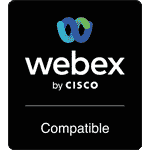
– Activate ‘Enable USB mode’ on the Touch 10.
– It works with any virtual meeting room software that enables USB cameras and microphones, such as Microsoft Teams, Zoom, Google Meet or BlueJeans.
– Compatible with USB 2.0 (high quality MJPEG)
– The 4KX-PLUS with Cisco Devices enable multiple displays. The 4K2USB3 works only for one display.
– The external power supply maintains the connection between the Cisco Webex CODEC and the 2nd display, even if the laptop is not connected to the 4KX-PLUS.
– Easily programed macros in your Webex Room Device. Native Webex implementation available in Q2 CY2022
‘Macro’ means that the integrator needs to install some firmware in the codec manually.
‘Native’ means that, in Q2 or Q3, the macros will be pre-installed in the codec with the regular codec updates. The integrator will not have to install anything else.
Some kits will have this ‘native’ installation, eventually, (Macro now and native later), but others will always have to be installed manually (Macro only).
Today, all kits need to have the macros installed manually since the native integration is not released yet by Cisco.
The new link to all documentation, videos, etc. is here:
https://roomos.cisco.com/macros/USB%20Mode%20Version%202#how-to-get-started
At this link, there is a nice table at the end of the page showing the CISCO devices that will have a Native mode (yellow box) in a Future Release.
How to install ‘MACROS’ on Cisco Webex Devices to run the USB Mode with the 4KX-PLUS
>The devices support electret microphone (no phantom power supported). The bias voltage sent to the microphone is about 0.9V. The pinout of the audio jack is (left side INOGENI device, right side microphone):
Please note that both tip and ring are usually shorted together on electret mic with this kind of audio jack, so the exact pinout between TIP and RING is not a concern.

Microphones on 4KXUSB3 and 4KXPLUS
>4K capture is not possible on OS X because it is related to OS X. Using your Mac with Windows/Linux to capture 4K will be possible.
You can of course use your Mac to capture 1080p with QuickTime//ffmpeg under OS X because the 4:2:2 format is supported under OS X. You can also use ProRes.
4K capture
>You cannot capture 4K under OS X for the moment, the pixel format in 4K is not supported. You can capture 4K under Linux and Windows. You can capture 1080p 4:2:2 under OS X without problems. This MacBook Air has sufficient hardware to capture 1080p and 4K.
4K capture minimum requirements
>Yes, you can capture 4K under OS X. You must make sure you are running under macOS High Sierra (10.13) in order to detect 4K capture resolutions. Applications like OBS will detect 4K resolution.
4K formats with OS X
>Media >> Open capture device.
Select video & audio device name.
Select a format in the video size, like 1920×1080.
Click on the arrow of the Play button.
Select Convert.
There, by default, you can select encoding scheme and audio data rate. By default, it will encode using H.264 & MP3. You can verify if it is working by choosing a destination file and by hitting Start.
Tried it. No go. Clicked on the Edit selected profile of Convert. Shows “This muxer is missing. Using the selected profile will fail.” Web search seems to indicate bug of the VLC Windows build. No newer version currently available. You could also use ffmpeg, which is the best recording framework.
Audio capture
>Yes, it is possible. You can use the following command line in order to capture & preview your video from the INOGENI product.
>> ffmpeg -f dshow -rtbufsize 1000000k -s 640×480 -r 30 -i video=”1714-INOGENI 4K2USB3″ -an -c:v libx264 -q 0 -f h264 – | ffmpeg -f h264 -i – -an -c:v copy -f mp4 file.mp4 -an -c:v copy -f h264 pipe:play | ffplay -i pipe:play
Replace the device names by the ones listed when you issue the following command:
>> ffmpeg -list_devices true -f dshow -i dummy
Capture and preview with FFmpeg
>Yes, you can. Be sure to use the latest avconv build by visiting https://libav.org/ in order to avoid any issues.
You can capture a 4K stream with the following command :
>> avconv -f video4linux2 -framerate 30 -video_size 3840×2160 -i /dev/video0 test4K.avi
Capture 4K with avconv
>Yes, you can use the following tested 4K cameras:
Sony A7S
Sony A7R
Sony A7 III
Sony RX0
Panasonic GH4
VSN Mobil V.360
Compatible 4K cameras
>>> ffmpeg -f v4l2 -framerate 30 -video_size 3840×2160 -i /dev/video0 out.mp4
Command line to use with Linux to capture 4K
>>> ffmpeg -f dshow -rtbufsize 1500M -video_size 3840×2160 -i video=”1714-INOGENI 4K2USB3″:audio=”Digital Audio Interface (1714-INOGENI 4K2USB3)” –q 4 output.avi
Replace the device names by the ones listed when you issue the following command:
>> ffmpeg -list_devices true -f dshow -i dummy
Command line to use with Windows to capture 4K
>Yes. All of our devices are supported by the ClickShare. ClickShare will capture video from our devices at 720p@30fps using MJPEG compression. Here are some details you might be interested.
For all our devices use USB 2.0 cables and extenders to ensure the use of MJPEG.
For SHARE2 and SHARE2U:
- You can plug the devices to any USB ports on the ClickShare device.
- The SHARE2 and SHARE2U can be used as an Audio Bridge to join microphone/speaker.
- To enable 720p set the DIP switch #1 to ON under the device
For CAM300:
- You can plug the devices to any USB ports on the ClickShare device.
- You cannot use the CAM300 as a speakerphone. Only video capture is available.
- To enable 720p set the DIP switch #1 to ON under the device
For 4KXUSB3 & 4KX-PLUS:
- You must plug the device to the USB-C port on the ClickShare device.
- You can use the 4KXUSB3 as an Audio Bridge to join the microphone/speaker.
For 4K2USB3, HD2USB3 and SDI2USB3:
- You must plug the device to the USB-C port on the ClickShare device.
- You cannot use the devices as a speakerphone. Only video capture is available.
Compatibility with Barco ClickShare CX20/30/50
>Yes. All of our devices are supported by the Kramer Connect2. Our devices can be used as a CAM300 inside Zoom and Teams apps.
*Slight detail for SHARE2U, SHARE2 and CAM300300, in order to use with Teams, make sure DIPSW#1 is ON to enable 720p video capture.
Compatibility with Kramer Connect2
>No. The INOGENI converters don’t require any external power supply. They draw its power from the USB 3.0 port. Only the 4KX-PLUS and the U-CAM have external power supplies to remain active even without USB connection to a laptop.
External power supply?
>The INOGENI product can downscale from 4K to 1080p using the hardware video scaler. The device will scale the input to anything what the user has selected on the application side.
Hardware video scaling
>Yes. You can check the following sample code in order to try the INOGENI with OpenCV v2.4.9. Please note that the current sample code will only work with YUY2 (4:2:2) formats. In order to capture formats like NV12/YV12/I420, you must install ffdshow, which is a codec mainly used for decoding of video. This application will be able to decode these 4:2:0 formats.
Please also note that this software installation can be irrelevant on some systems.
Install it if you run into issues if you are using the OpenCV sample code as is.
OpenCV Sample Code for Windows
>According to some Sony A7S models, PAL will not work. If you buy this device in the US, PAL will not work. The device is known to work fine using 4K in NTSC mode.
Sony A7S – 4K PAL
>Yes, the SHARE2 and all INOGENI converters are compatible with this software.
Spontania compatibility
>We tested the camera with our INOGENI 4K converter: we were able to grab at 1080P60 and even at 4K@24FPS without problems. Visit http://vsnmobil.com/products/v-360/conferencing for more details.
VSN Mobil V.360 camera
>All products
You need to upgrade your firmware to a version >= 5.5 in order to solve this issue.
Please use the INOGENI Control App tool available on this website with the appropriate release package.
Audio problem with El Capitan
>The Windows 10 April 2018 update introduced the Camera privacy settings, which can turn off access of softwares to cameras and microphones. In order to enable this feature, you must turn it on. Click Start and then search for Camera Privacy Settings. Then turn on the Allow apps to access your camera.

You can turn on your microphone by clicking Microphone on the left pane of the window and then click on Allow apps to access your microphone.

Device not detected as a camera in Windows 10
>As you may know, minimal image doesn’t include UVC/UAC driver. You have to manually specify which drivers to include inside your custom image. You need to add the following files inside the image in order to make the INOGENI product work.
WinEmb-INF-hdaudss
WinEmb-INF-wdmaudio
WinEmb-INF-usbvideo
WinEmb-INF-image
WinEmb-INF-ks
WinEmb-INF-kscaptur
WinEmb-INF-ksfilter
Drivers to include with Windows Embedded Standard 7
>You can use our HID Software Kit available in the Software upgrade page in order to access the HID device of the INOGENI product. You will then have access to INOGENI product internal registers and commands. It will then be possible to do a firmware update, get firmware versions and also get the input format.
You can also have a look at the INOGEN Control App. This is a Qt C++ application.
How to access the HID device
>You can install easily gstreamer using an ArchLinux distribution like Manjaro. The gstreamer source code is already in the official repositories of ArchLinux.
You can install gstreamer on Ubuntu, but it will be harder. You can do the following command lines to install gstreamer on your system.
sudo apt-get build-dep libgstreamer1.0-0 gstreamer1.0-plugins-base gstreamer1.0-plugins-good
mkdir -p ~/gst/master/prefix
cd ~/gst/master
for m in orc gstreamer gst-plugins-base gst-plugins-good ; do git clone git://anongit.freedesktop.org/gstreamer/$m ; done
mkdir ~/bin
ln -s /home/
run the ~/bin/gst-master script to enter into the uninstalled environment
for m in orc gstreamer gst-plugins-base gst-plugins-good ; do cd $m && ./autogen.sh –prefix=/home/
Now you have an uninstalled build of gstreamer master and can run whatever pipeline you want when running the gst-master script.
In order to have an uninstalled with the 1.6 branch do the following.
cp -r ~/gst/master ~/gst/1.6
ln -s /home/
Run the ~/bin/gst-1.6 script
for m in gstreamer gst-plugins-base gst-plugins-good ; do cd $m && git clean -dfx && git checkout 1.6 && git submodule update && cd .. ; done
cd orc
./autogen.sh –prefix=/home/
make clean
make -j4
cd ..
for m in gstreamer gst-plugins-base gst-plugins-good ; do cd $m && ./autogen.sh –prefix=/home/
How to install gstreamer on Linux
>That means the device is bricked and that you must install a driver in order to communicate with the INOGENI product again. You can use the INOGENI Control App in order to install Westbridge driver and reprogram the device completely. After the programming process, your device will be unbricked.
INOGENI seen as WestBridge device
>These applications are mirroring the video because Apple finds that more useful. Keep in mind that if you want to send your video content during a meeting, the video will appear correctly on your partner’s side.
Mirror video
>Blu-ray players, DVD players, set-top boxes or any devices that outputs copy protected sources will not work with the INOGENI products.
For more information about HDCP, please visit https://en.wikipedia.org/wiki/High-bandwidth_Digital_Content_Protection in order to understand what HDCP is exactly.
Stream/Capture HDCP protected sources
>First, try to change the video cable. If the issue is still present, please try to change the USB cable. If the issue persists, try to update your device with the latest firmware available on our website.




