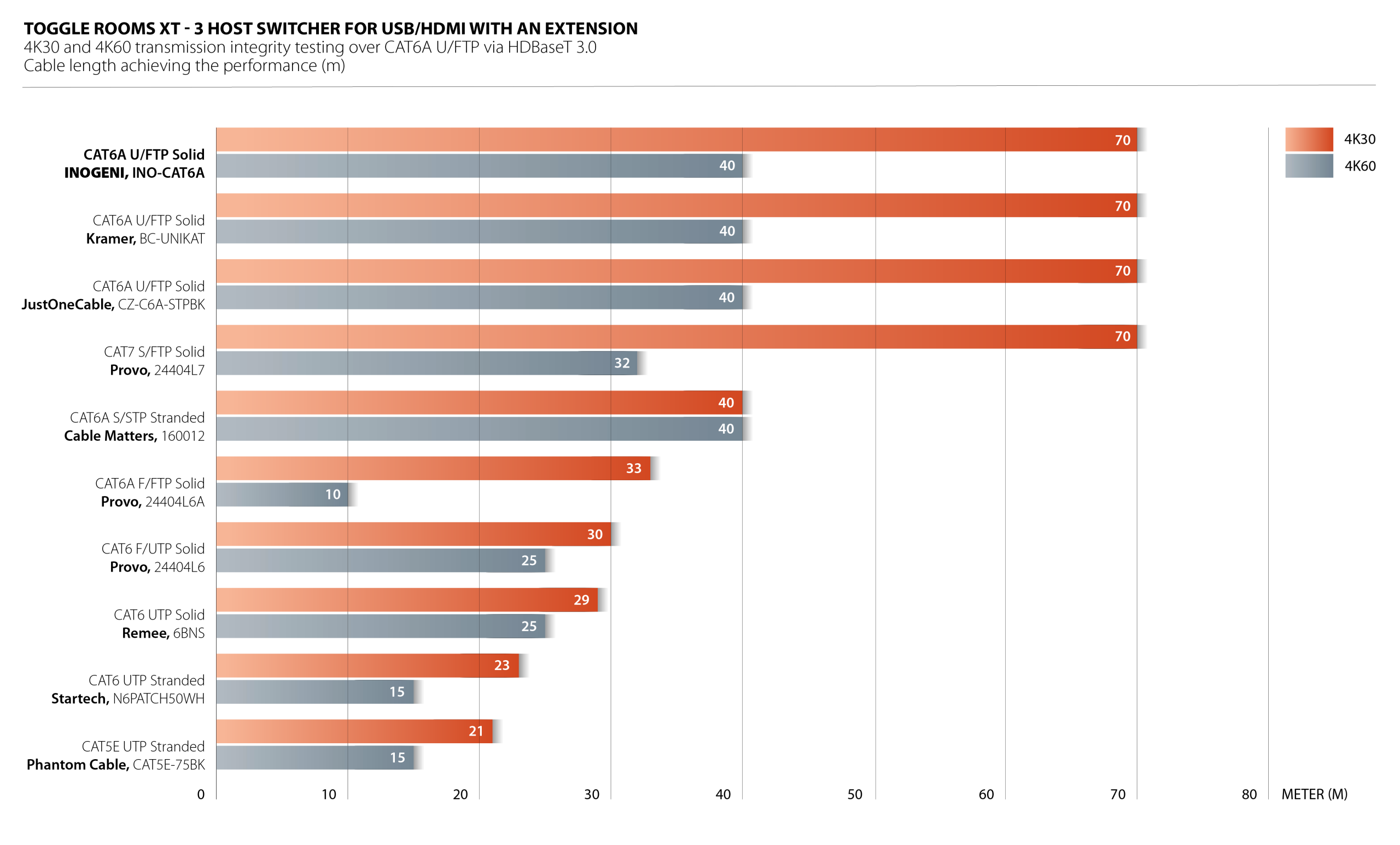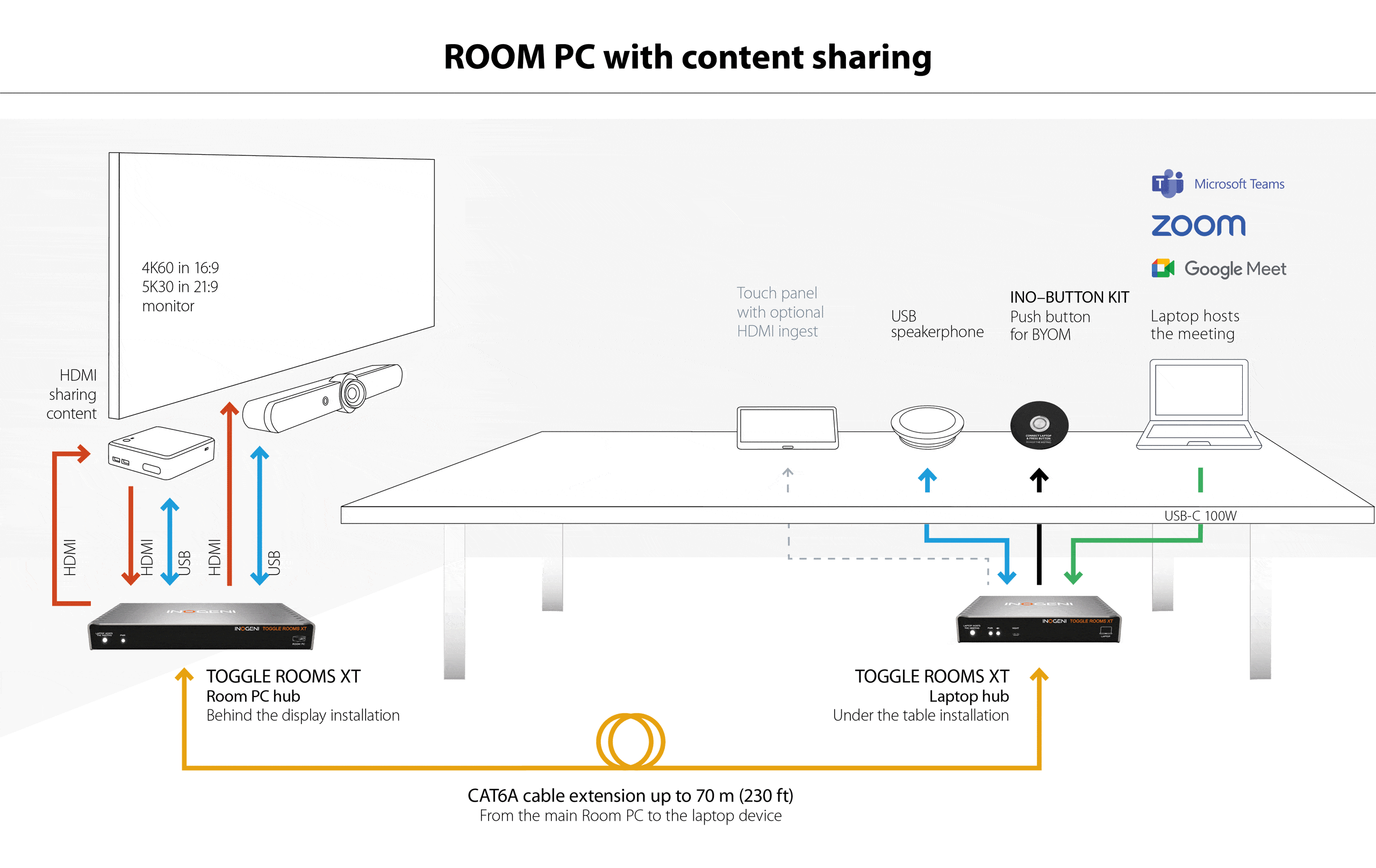TOGGLE ROOMS XT USB 3.0/HDMI devices to 3 host switcher can be used for a wide variety of applications.
The most popular videoconference systems need TOGGLE ROOMS XT
TOGGLE ROOMS XT enables seamless BYOD* and BYOM** so that users can easily switch peripherals to their laptop in the meeting room (cameras, microphones, speakerphones, display screens or videobars).
Compatible with leading MTR and Zoom Rooms systems as well as pro-AV USB devices:
Systems using MTR need the TOGGLE ROOMS XT for BYOM.

TOGGLE ROOMS XT application diagrams with UC Partners
> BARCO – Barco ClickShare CX20/CX30/CX50 (PDF)
> BARCO – SHARE2U & Barco ClickShare CX20/CX30/CX50 (PDF)
> BARCO – Barco ClickShare CX20/CX30/CX50 Gen 2 via USB-C connection (100W) (PDF)
> CRESTRON – Crestron Flex Advance Series (PDF)
> LENOVO – Lenovo ThinkSmart Core, IP Controller Kit and ThinkSmart Bar 180 (PDF)
> LENOVO – Lenovo ThinkSmart Core and IP Controller Kit with Room peripherals or other device (PDF)
> LOGITECH – Logitech Rally Bar Medium Room System with PC (PDF)
> LOGITECH – Logitech Rally Bar camera in appliance for Room PC host (PDF)
> LOGITECH – Logitech Rally Bar camera in appliance for Room PC host with INO-BUTTON KIT (PDF)
> MAXHUB – MAXHUB XCore Kit (PDF)
> MAXHUB – MAXHUB XCore Kit Pro (PDF)
> POLY – Poly Studio room kit with HP Mini Conferencing PC (PDF)
BYOD/BYOM compatibility for Room PCs and laptops:
Automatic or manual switching of 5 USB peripherals + 1 displays between 3 hosts: Redefine collaboration with Bring Your Own Device (BYOD) and Bring Your Own Meeting (BYOM) support, offering flexibility for various meeting scenarios via a push button or control pad.
- Automatic switching: Enjoy hassle-free meetings with automatic switching between connected devices, enhancing user convenience and optimizing meeting room efficiency.
- Seamless connectivity: Effortlessly switch between Room PCs and laptop hosts, enabling fast transitions of peripherals for a seamless collaboration experience.

* BYOD – Bring Your Own Device
**BYOM – Bring Your Own Meeting
One cable solution to take control of the room
- 1.8 m USB-C 100W cable included
- 10 m USB-C tested solutions (view the list)
- 2x HDMI outputs: one for room display and one for content sharing
- 4K60 / 16:9 and 5K30 / 21:9 widescreen capable


INO-CAT6A U/FTP cable – Optimized for TOGGLE ROOMS XT
Choose the Right Cable for Reliable Signal Transmission: Unmatched Performance & Stability
INOGENI recommends using the INO-CABLE CAT6A to ensure optimal signal transmission and maximum reliability. While other cable manufacturers may provide varying performance levels, INOGENI’s lab has conducted extensive tests to give you the flexibility to choose your preferred cable brand.