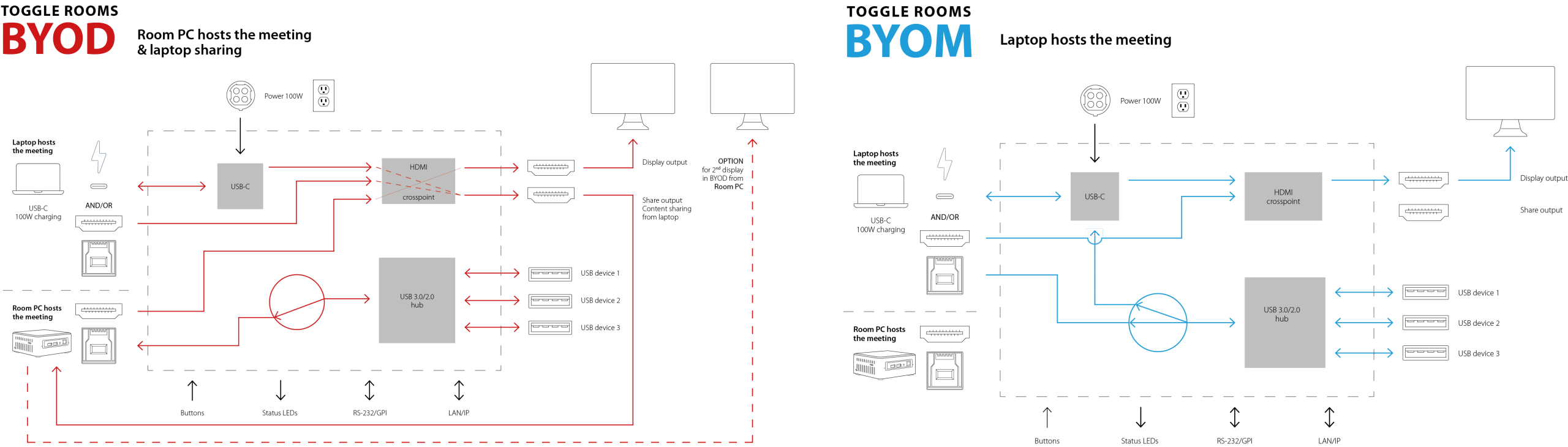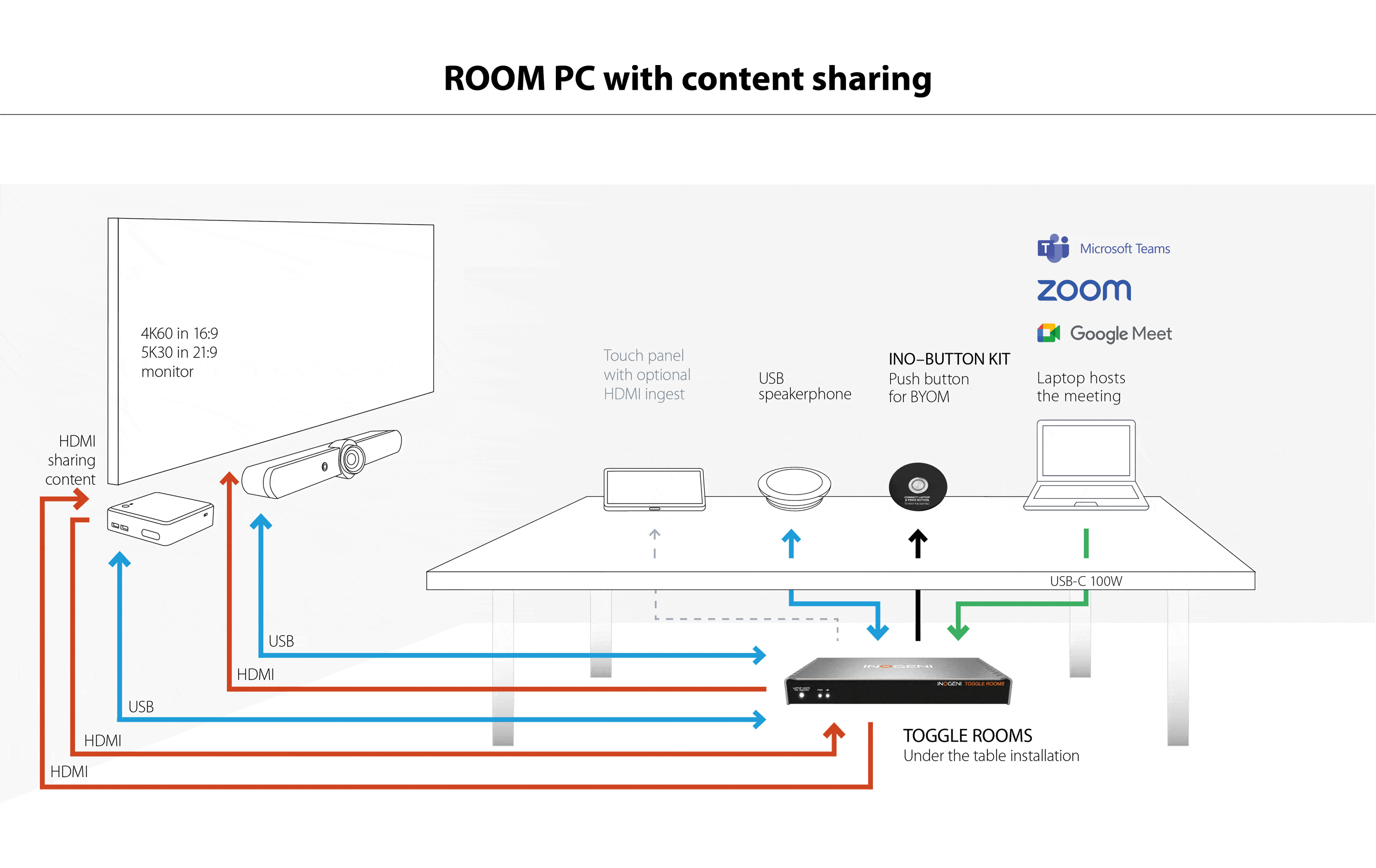The TOGGLE ROOMS 3 host switcher for USB/HDMI devices can be used for a wide variety of applications.
The most popular videoconference systems need TOGGLE ROOMS
To enable BYOM-BYOD so that users can easily switch peripherals to the guest laptop in the meeting room (cameras, microphones, speakerphones, display screens or videobars).
Systems using MTR need the TOGGLE ROOMS for BYOM.

TOGGLE ROOMS application diagrams with UC Partners
> BARCO – Barco ClickShare CX20/CX30/CX50 (PDF)
> BARCO – SHARE2U & Barco ClickShare CX20/CX30/CX50 (PDF)
> BARCO – Barco ClickShare CX20/CX30/CX50 Gen 2 via USB-C connection (100W) (PDF)
> CRESTRON – Crestron Flex Advance Series (PDF)
> LENOVO – Lenovo ThinkSmart Core, Controller Kit and ThinkSmart Bar 180 (PDF)
> LENOVO – Lenovo ThinkSmart Bar 180 and Core, IP Controller Kit (PDF)
> LENOVO – Lenovo ThinkSmart Core and IP Controller Kit with Room peripherals or other device (PDF)
> LOGITECH – Logitech Rally Bar Medium Room System with PC (PDF)
> LOGITECH – Logitech Rally Bar and Sight camera (PDF)
> LOGITECH – Logitech MeetUp 2 Room System and Airtame (PDF)
> LOGITECH – Logitech Rally Bar camera in appliance for Room PC host (PDF)
> LOGITECH – Logitech Rally Bar camera in appliance for Room PC host with INO-BUTTON KIT (PDF)
> MAXHUB – MAXHUB XCore Kit (PDF)
> MAXHUB – MAXHUB XCore Kit Pro (PDF)
> POLY – Poly Studio room kit with HP Mini Conferencing PC (PDF)

* BYOD – Bring Your Own Device
**BYOM – Bring Your Own Meeting
BYOD/BYOM compatibility for Room PCs and laptops:
Automatic or manual switching of 3 USB peripherals + 1 display between 3 hosts: Redefine collaboration with Bring Your Own Device (BYOD) and Bring Your Own Meeting (BYOM) support, offering the flexibility of a push button or control pad for various meeting scenarios.
Compatibility with leading MTR and Zoom Rooms systems as well as pro-AV USB devices
- Compatible by design:
- It is compatible with top Microsoft Teams Rooms (MTR) and Zoom Rooms systems, including Logitech, Lenovo, Jabra, MaxHub, Crestron Flex, Airtame and Poly Studio Room Kit, as well with USB cameras, videobars and videoconferencing audio systems.
- Automatic switching:
- Enjoy hassle-free meetings with automatic switching between connected devices, enhancing user convenience and optimizing meeting room efficiency.
- Seamless connectivity:
- Effortlessly switch between Room PCs and laptop hosts, enabling fast transitions of peripherals for a seamless collaboration experience.
ONE CABLE SOLUTION TO TAKE CONTROL OF THE ROOM
- 2-meter USB-C 100W cable included
- USB-C solutions tested up to 10 meters (view the list)
- 2x HDMI output up to 4k60, one for Room Display, one for content sharing or 21:9 wide screen capable
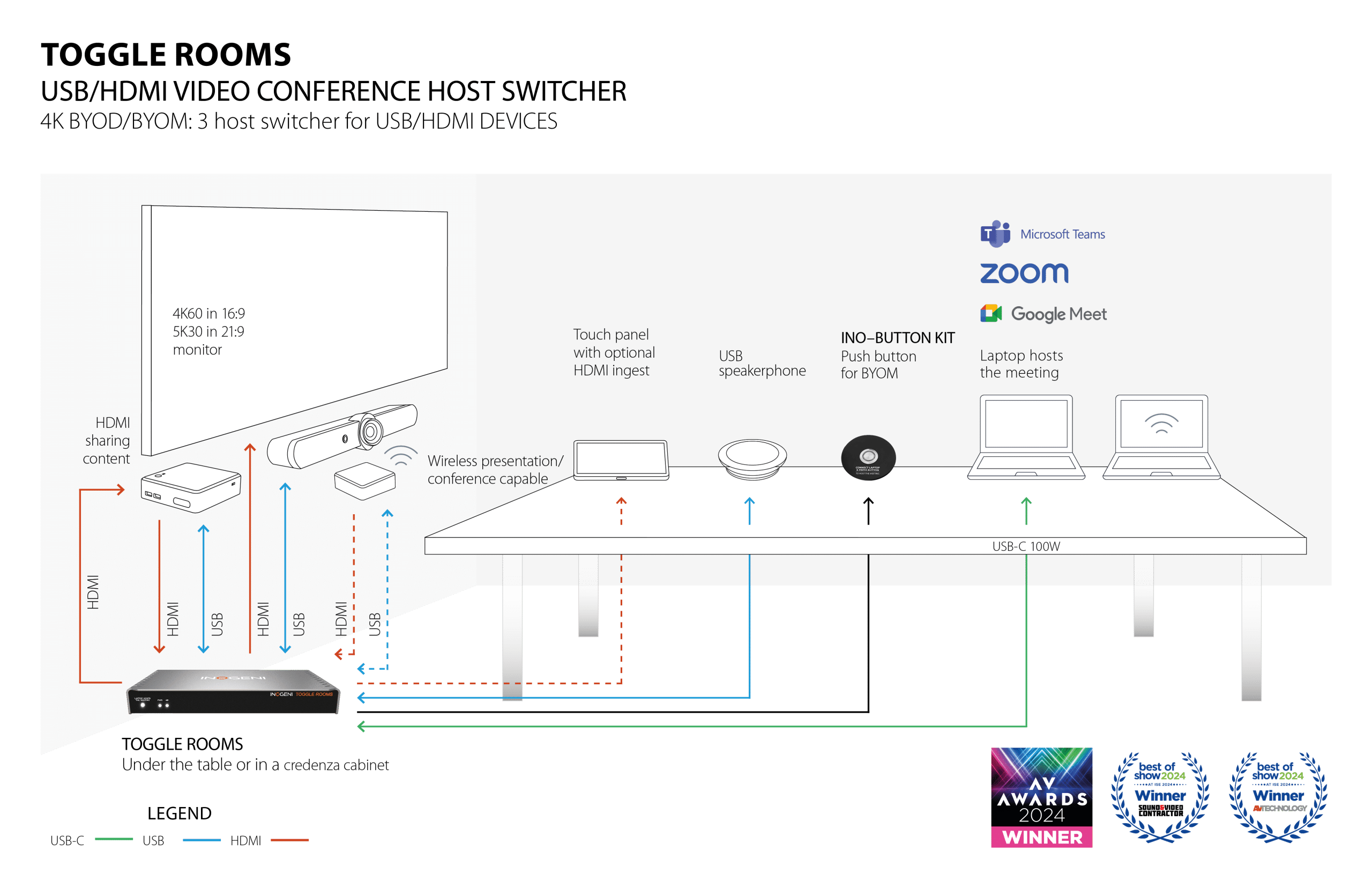
Room PC BYOD mode with content sharing:
- The Room PC is the system currently selected for the main USB and HDMI peripherals.
- HDMI content from the laptop can be sent to the Room PC through the HDMI SHARE output connection.
Laptop BYOM mode: Control all peripherals + cloud meeting:
- The laptop is the system currently selected for the main USB and HDMI peripherals.
- The Room PC is completely disconnected from the setup.